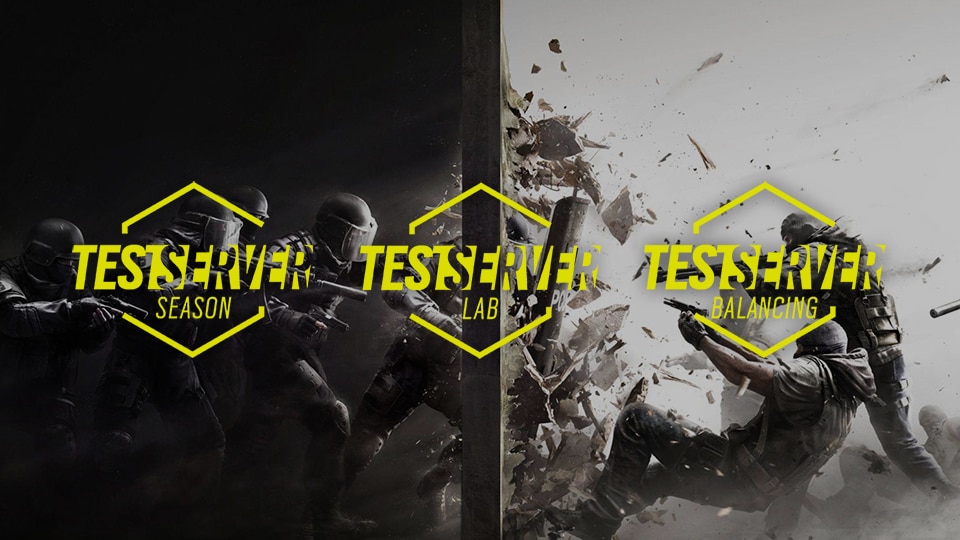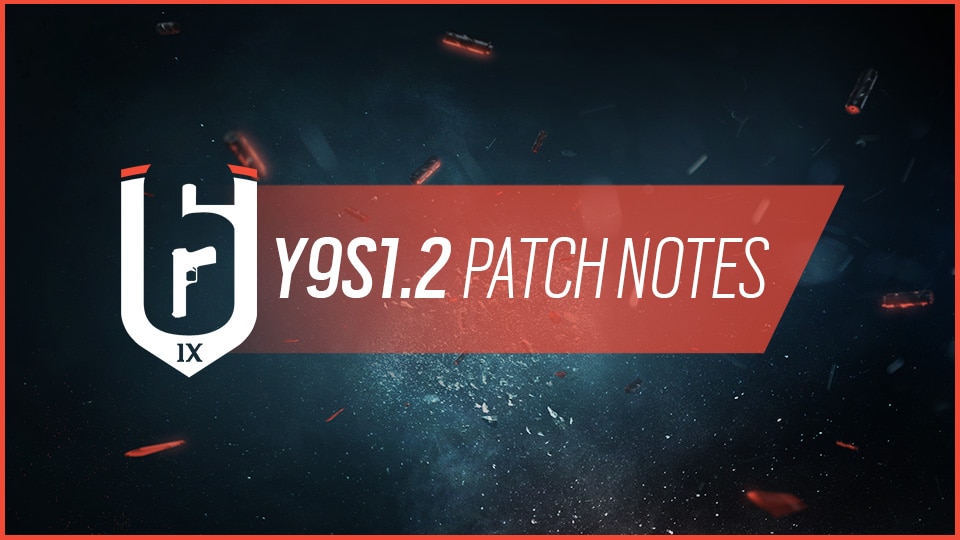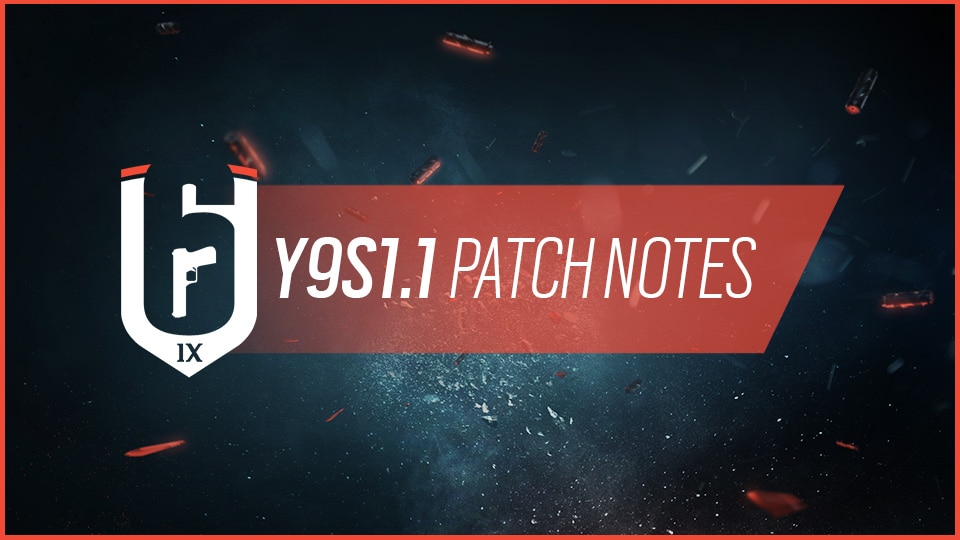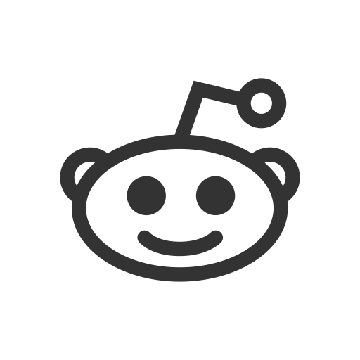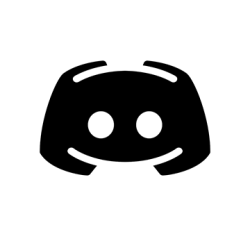Over the years, we have changed how our Development Team approaches Seasonal content, as well as intermediary patches. Below you will find answers to some frequently asked questions regarding the Test Server.
Do I need to own the game to participate in the Test Server?
Yes. You will need to own Rainbow Six Siege on PC. This includes players that have purchased the Starter edition.
Once you own Rainbow Six Siege on PC, downloading, accessing, and playing on the Test Server has no additional cost.
However, if you own Rainbow Six Siege on console, you can request access to the PC version of the Test Server.
Which platforms can access the Test Server?
PC only. The Test Server is available through the Ubisoft Connect PC client.
Will I need to download the game again before each test?
Typically, we use unique game builds on the Test Server, so it is possible that players will need to download the entire Test Server client.
Where do I download the Test Server?
The Test Server will appear in your Ubisoft Connect library. Once it appears as “available”, you will be able to begin the download. Please note that pre-loading is not typically available for the Test Server.
Please note that the Test Server will only be present in the Ubisoft Connect library when the Test Server is active.
Am I able to have both the live client and the Test Server client on my computer at the same time?
Yes. You will be able to have both clients installed on the same computer. Please note that configuration changes made on the Test Server will not carry over to the live client, and vice versa.
Will people that use Steam be able to play it through the Ubisoft Connect PC client?
Yes. People that own Rainbow Six Siege on Steam will be able to participate in Test Server phases through their connected Ubisoft account. Please note that players must download and launch the Test Server through the Ubisoft Connect PC client.
How do I report bugs?
Please report bugs/glitches that you find on the Test Server module on R6Fix.
How many people will be able to play at the same time?
We are going to limit the available number of slots on our servers for the Test Server. Players will see an “Ubisoft services are unavailable” error message when the servers are at capacity. This will help us limit the impact the Test Server has on the live servers.
Please do not take time off work/class to participate in the Test Server phases.
Will I be able to make purchases on the Test Server?
No.
Will my items/progress transfer from the live game to the Test Server?
Content will not transfer from the live servers to the Test Server. Similarly, any Test Server related account progression, or items acquired, will not transfer back to the live servers when the Test Server ends.
What content will be available for testing?
The goal of the Test Server is to offer various facets of the game for testing and we know that different players come to the Test Server for different reasons. The Season Test Server will contain, as you can guess, content for the upcoming season, new operators, gadgets, weapons, etc.
Following the launch of the new season, the Lab Test Server will open to provide an early glimpse (and hands-on testing) with upcoming features . This early testing is particularly impactful and may result in changes to the features based directly off your feedback. The Lab Test Server may not take place every season, but we hope to utilize it as much as possible.
Lastly as the season comes to a close, we will shift into the Balancing Test Server for a focus on any balance, gameplay, or bug fixes for the next patch as we move towards the season reveal.
How long will these sessions last?
The length of each Test Server can vary and is partially dependent on the content being tested. As a general schedule:
- The Season Test Server will be open for approx. 3 weeks
- The Lab Test Server will be open for approx. 1 week
- The Balancing Test Server will be open for approx. 1 week